June Wang
-
Posts
619 -
Joined
-
Last visited
Content Type
Profiles
Forums
Downloads
Blogs
Blog Comments posted by June Wang
-
-
Assigning Map Information to PDS Images in ENVI
A group blog by PDS Geo in General
You can use below string in Map_Proj.txt file for the Moon Equirectangular projection center at 0 longitude.
17, 1737400.0, 0.0, 0.0, 0., 0., Moon Equirectangular C0
-
Assigning Map Information to PDS Images in ENVI
A group blog by PDS Geo in General
Hi Arpita,
Please read the attached instruction in pdf and let me know if you need more help with the data processing. The source data and the results of Georeference from IGM can be downloaded from the link below. We will keep the link available for one week. Please let me know if you need more time to download them. Thanks,
http://ode.rsl.wustl.edu/cartdownload/?requestdir=20190514T14
June
-
Assigning Map Information to PDS Images in ENVI
A group blog by PDS Geo in General
Hi,
Your projection string looks good to me, but would you please post more information about your ENVI process, e.g., what data you are working on, and in which command this error message pop out? I can look into more details of this problem.
Thanks,
June
-
Assigning Map Information to PDS Images in ENVI
A group blog by PDS Geo in General
Hi Tarun,
I just noticed that you are using the Mini-RF MAPCDR data product. And this product has an Oblique Cylindrical projection. I doubt if ENVI can handle the Oblique Cylindrical projection. USGS ISIS3 support the Oblique Cylindrical projection. You can use ISIS's cam2map or map2map functions to reproject the MAPCDR data to other projections, before you further process the data in other GIS software. More information about USGS ISIS tools could be found in the below link. thanks,
https://isis.astrogeology.usgs.gov/
June -
Assigning Map Information to PDS Images in ENVI
A group blog by PDS Geo in General
Hi Tarun,
It looks to me you didn't edit the 'ellipse.txt'file as mentioned in the previous post. I have copied the steps below for your reference. Feel free to let me know if you still have problems. Thanks,
June1. Update the map projection files
- ENVI includes three map projection files related to the definition of datum, ellipse and map projections. First check where ENVI points to the map projection files.
- Select File > Preference, under User Defined Files Tab, find Map Projection File.
- If the right blank is empty, ENVI will point to the map projection files saved under the default system folder where ENVI was first installed, e.g.,"C:\Program Files\Exelis\ENVI50\classic\map_proj\" for ENVI 5.0 classic. This path may vary machine by machine. Otherwise, ENVI will point to the map projection files saved in the path as defined in the right blank.
- Go to the folder where ENVI points to the map projection files. Backup the three files: "datum.txt", "ellipse.txt", and "map_proj.txt" before you make any changes.
- Update file datum.txt
- Open datum.txt
- Add string "D_Moon_2000, GCS_Moon_2000, 0, 0, 0" to the end of the file
- Save (If you have permission problem to save the file, please copy the file out to another folder. After changing, copy the saved file back to the original folder. If the permission is still denied, please let your system administrator to update the files.)
- Update file ellipse.txt
- Open ellipse.txt
- Add string "GCS_Moon_2000, 1737400.0, 1737400.0" to the end of the file
- Save (take care of the permission problem as above)
- Update file map_proj.txt
- Open map_proj.txt
- Add string "31, 1737400.0, 1737400.0, 90.000000, 0.000000, 0., 0., Moon North Polar Stereographic" to the end of the file [This string needs to be changed to the actual projection you needed for your data)
- Save (take care of the permission problem as above)
- Restarting ENVI will update the changes in the map projections.
Assigning Map Information to PDS Images in ENVI
in Working with PDS data
A group blog by PDS Geo in General
Posted
You can still use the Moon Equirectangular C0 for the North pole data. You can also use the below Moon North Polar Stereographic projection string when projecting the data.
31, 1737400.0, 1737400.0, 90.000000, 0.000000, 0., 0., Moon North Polar Stereographic